Troubleshooting the Apply Changes Error on Blogger's Template
Did your blog on blogspot.com stop accepting updates to the template? Has it been driving you insane? Have you tried the help board, read different blogs and watched YouTube for help?
If so, I was you.
Months ago, I decided to change the format of my blog to the Dynamic Views template. I changed the template, no problem. But then I wanted to customize it. And after making my customizations (such as increasing the blog's font size) and clicking "Apply to Blog" nothing would happen. So I decided to change to a different blogger template -- the other formats allow you to run more ads, anyway -- and again, I'd click "Apply to Blog" and nada.
I read all of the tips.
-- One blog suggested turning on the mobile template. Of course mine was already on.
-- A second blog offered directions on how to get your blog back to the factory settings, so to speak, but I couldn't get *any* changes to take within the Blogger system.
--Another blog said to go into "Edit HTML" and "Revert widget templates to default." To which Blogger.com said nope, not gonna happen, here's an error message with a linkable error code that goes to a nearly blank page when you click it.
But while in "Edit HTML" I found my answer. I hope it works for you, too.
2. Click "Edit HTML" located under Live on Blog.
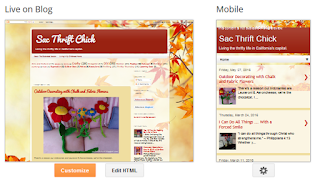
3. Click "Preview template."
Does an error show up referencing AdSense1? If so, go to the next step to fix it. If not, sorry, my solution is probably not your solution.
4. Click "Jump to Widget" and on the pull-down menu, select AdSense1.
5. Delete all AdSense1 codes. (Start is <b:widget id='Adense1' ... > End is </b:widget>)
6. Click "Preview template."
If AdSense was mucking up your code, you should be able to properly preview your blog now.
7. Click "Save template" to save the removal of the AdSense1 widgets.
Now **hopefully** you can apply changes once again to your Blogspot.com blog template.
If so, I was you.
Months ago, I decided to change the format of my blog to the Dynamic Views template. I changed the template, no problem. But then I wanted to customize it. And after making my customizations (such as increasing the blog's font size) and clicking "Apply to Blog" nothing would happen. So I decided to change to a different blogger template -- the other formats allow you to run more ads, anyway -- and again, I'd click "Apply to Blog" and nada.
I read all of the tips.
-- One blog suggested turning on the mobile template. Of course mine was already on.
-- A second blog offered directions on how to get your blog back to the factory settings, so to speak, but I couldn't get *any* changes to take within the Blogger system.
--Another blog said to go into "Edit HTML" and "Revert widget templates to default." To which Blogger.com said nope, not gonna happen, here's an error message with a linkable error code that goes to a nearly blank page when you click it.
But while in "Edit HTML" I found my answer. I hope it works for you, too.
Step by Step Solution
1. Go to "Template."2. Click "Edit HTML" located under Live on Blog.
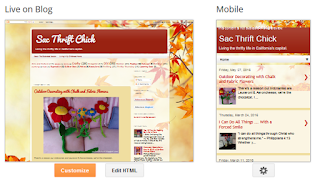
3. Click "Preview template."
Does an error show up referencing AdSense1? If so, go to the next step to fix it. If not, sorry, my solution is probably not your solution.
4. Click "Jump to Widget" and on the pull-down menu, select AdSense1.
5. Delete all AdSense1 codes. (Start is <b:widget id='Adense1' ... > End is </b:widget>)
6. Click "Preview template."
If AdSense was mucking up your code, you should be able to properly preview your blog now.
7. Click "Save template" to save the removal of the AdSense1 widgets.
Now **hopefully** you can apply changes once again to your Blogspot.com blog template.




Comments
Post a Comment